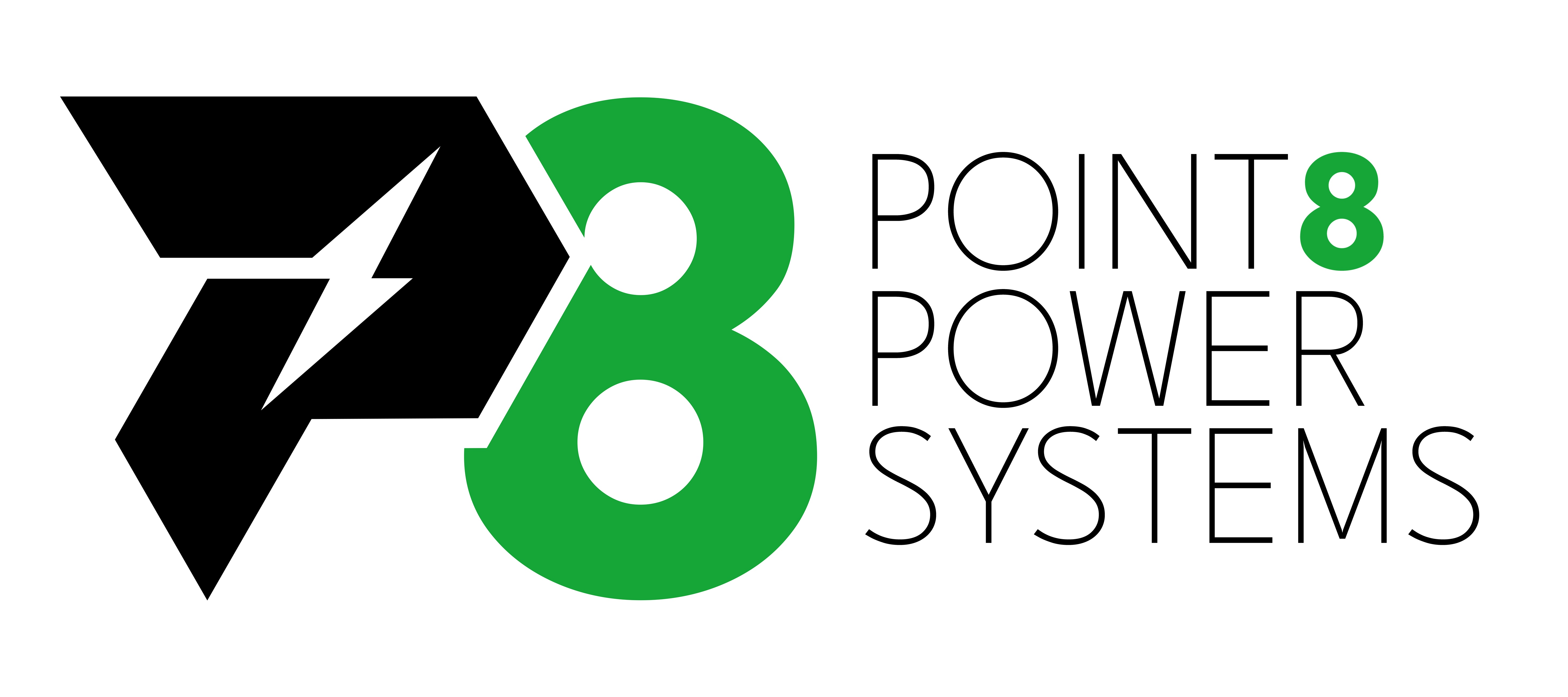Team Managers Resources
Code of Conduct-TEAM SIGNING SHEET
Travel Permit for Out of Province Tournaments
This individual will work with the coaches and other parents to oversee the administration of the team. The purpose of this role is to ensure the smooth operation of the team and allow the coaches to concentrate on the lacrosse activities.
For more information and a step by step guide, please go to the CDLA: Manager Resource Page
Overview:
Thanks to all team volunteers who assist us by following these game reporting procedures! With the switch over to the RAMP system, a few things will change in terms of game reporting.
As always, if you are having issues, please submit your questions to ‘results@calgarylacrosse.com’.
For all instructions that follow, team managers must login to the team sites from their association website, not the CDLA website.
Managers/Coaches are responsible to see that all:
- Team player rosters are accurately setup for their team; if there is an issue, please
contact your club registrar
- Game Sheets and referee incident reports, if any, are completely correctly and
uploaded asPDF files into the league website at the completion of a game
** Our preference is that you use PDF files because they are much smaller and
manageable to upload. There are many free PDF apps for phones and tablets that you
can use for this.
New Game Results Reporting Process
The “HOME” team, as shown on the website schedule, is responsible for inputting the
gamesheet information into the website within 24 Hours of completion of that game.
The “VISITING” team verifies the accuracy of the gamesheet once it has been inputted into
the website by the HOME team. This will include reporting any errors in the note section of the
game to advise HOME team.
All Exhibition and Tournament games are to be input as ‘exhibition’ games. If your
opponent is a non-league team, you will only need to input penalties for your team. The game
sheet and any Game Incident Reports must be uploaded, NO EXCEPTIONS.
The process for submitting Game Sheets to the CDLA Ofice and inputting them on the website
are as follows:
1. Any game that results in an Incident Report must also be emailed to the CDLA Office
(results@calgarylacrosse.com), in addition to being scanned and uploaded to the
website, within the specified time period in the regulations (24 Hours). (All Game
Sheets must be scanned in PDF format)
2. Login to your club website.
3. From your Team Dashboard, select League Games from the menu. Select the
Green Game Sheet button once you locate the game to be finalized.
4. Enter the Final Score and Total Penalty Minutes for each team prior to checking the
Game is Finished box and clicking submit to save the score.
5. Click “Roster” tab. Check off players for both teams. Add affiliate players if required.
Hit “Save Roster”
6. Click “Goals” Tab, Add “Home Goals” and “Visitor Goals.”
7. Click “Penalties” tab. Add “Home Penalties” and “Visitor Penalties”. Please ensure
all Game Misconduct penalties are entered separately from the initial infraction.
8. Click “Upload Files” tab. All Game Sheets and Game Incident Reports are to be
“Scanned” and uploaded to the website within 24 hours. There are many free “Scan to
PDF” apps for smartphones that you may want to use. These apps create files that are
a reasonable size. FILE UPLOAD TAB Simply “Browse” your drive to select the
scanned image (PDF) and then upload. Please ensure you select the type of upload as
well (Game Sheet, Incident Report or Other). You can also supply any notes to the
upload. Once you have completed your Game Sheet entry. Please go through the tabs
one more time to ensure accuracy.
9. Return to the “Final Score” tab and click submit.
10. The Visiting Team must Login to the website and verify the information. In the Games
dropdown click “Verify”. Check through the information that the Home team has
entered for the game you are verifying to ensure it is correct. Review the Game Sheet
summary added by the home team and ensure that it is accurate. If it is accurate,
select “Verified” in the dropdown menu and click “Update Verification Status”. If you
have found an error or the individual penalties or goals have not been input, check off
“There are errors in the Game Sheet” and describe the errors in the “Your Notes” field.
11. The CDLA Office will review all games that show errors in the verification.
Game Sheet Management FAQ’s
PLEASE READ and UNDERSTAND COMPLETELY!
• Game Sheets MUST be input into the website within 24 hours of the game being
completed.
• Game Sheets with an incident report MUST be UPLOADED on the website
IMMEDIATELY.
• All Game Sheet uploads MUST be legible. PLEASE check the uploads/images/pdf
files prior to uploading to ensure that the CDLA Office can read the information
clearly.
• ALL game stats MUST be input (except for Mini Tyke) including all penalties and goals.
Mini Tyke division just needs to upload the game sheet.
• REMEMBER that NO CHANGES can be made to a Game Sheet other than what is
written on the game sheet. The only thing we VERIFY is that the input of the Game
Sheet is “EXACTLY” how it appears on the original game sheet.
• Once you are satisfied that the game sheet has been fully entered, then click the
"SUBMIT" box on the first tab of the game sheet entry.
• NEVER use any of the following characters when naming your game sheet file to be
uploaded. These characters will result in a successful upload, however, when you click
on the Game Sheet to view it then it will not open and an error message will result.
• The characters to be avoided are:
Tilde (~)
Number sign (#)
Percent (%)
Ampersand (&)
Asterisk (*)
Braces ({ })
Backslash (\)
Colon (:)
Angle brackets (<
>) Question mark
(?) Slash (/)
Plus sign
(+) Pipe (|)
Quotation mark (")